Turn2us PIP Helper course - Module 3: How to use the Turn2us PIP Helper
Module 3 contents
In this section you will learn the following:
- How do you sign up and log in to the Turn2us PIP Helper?
- What is an adviser?
- Why and how do you create an adviser account?
- What extra features are available to advisers?
Signing up for the Turn2us PIP Helper
The Turn2us PIP Helper is available in three versions, each offering different features.
Select each version from the list below to find out more.
The public version is accessible to anyone without registering or logging in.
You can browse the tool without logging in, but you won't be able to save the data you input. Once you close the window, all your data will be lost and not retrievable.
We recommend that you only use this version if you just want to see how our PIP Helper tool works.
Signing up and logging in to an individual account allows you to save one application and revisit it later, as your application progresses.
We recommend that you sign up as an individual user if you want to work on your own application or on only one application.
Signing up and logging in to an adviser account gives you access to case management tools, allowing you to:
- Save and edit multiple client sessions;
- Manage multiple clients;
- Share the session with your client so they can access it from home (without sharing passwords).
If you act in an adviser capacity, working with clients on their PIP application, make sure to create an adviser account.
What is an adviser?
At Turn2us we describe advisers as people whose job includes offering information and advice.
They could be support workers, home visitors, welfare officers or anyone else who has regular contact with people in financial need.
They often work for charities or third-party organisations and may be paid staff or volunteers.
Creating an Adviser account
To create an adviser account, first navigate to the Login page of the Turn2us website by clicking Login in the top menu.
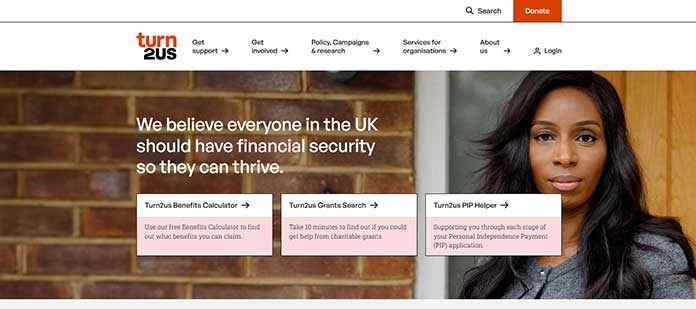
Here, at the bottom of the page, you find the Register button.
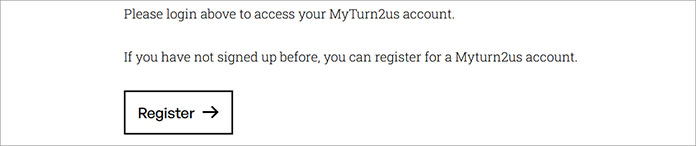
On this page, you can choose to create an adviser account that allows you to access extra features.
Or, if you are looking to create an independent account and work on your own application, you can do that here.
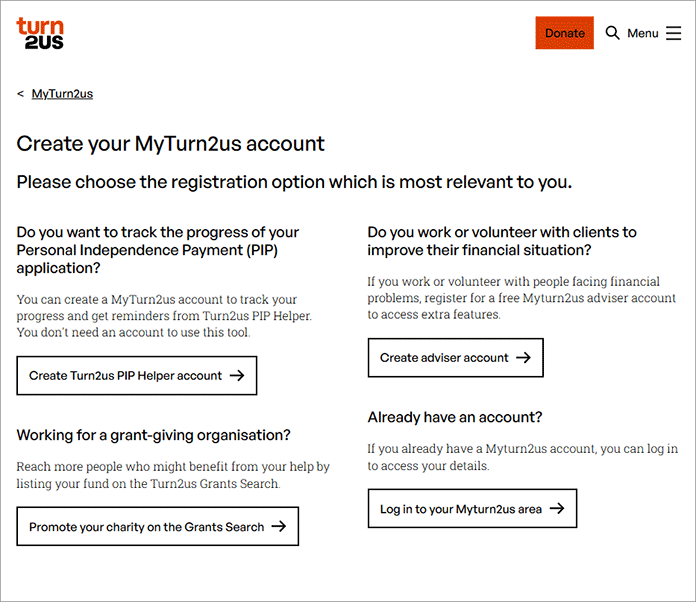
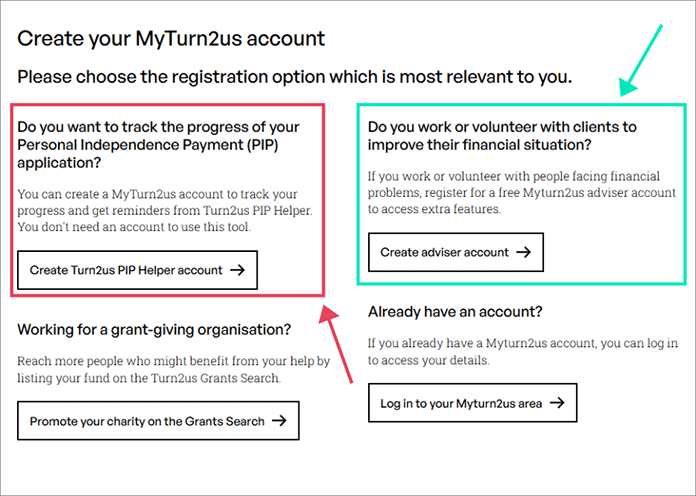
The adviser homepage
The homepage has a different look for logged in advisers. For example, videos and most of the content are hidden or less prominent here.
We made these changes to support your work and allow quick access to the most visited parts of the tool. But you can always access the full version.
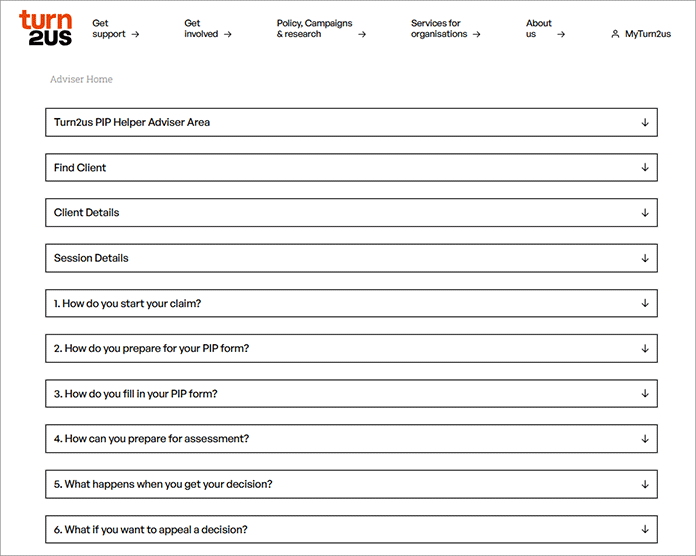
Under each section, you'll find a summary of the interactive parts for that stage. This allows you to quickly review the answers provided by your client.
You can also edit each answer. Clicking the Edit button will take you to the relevant stage in the full version of the Turn2us PIP Helper where you can modify the answer.
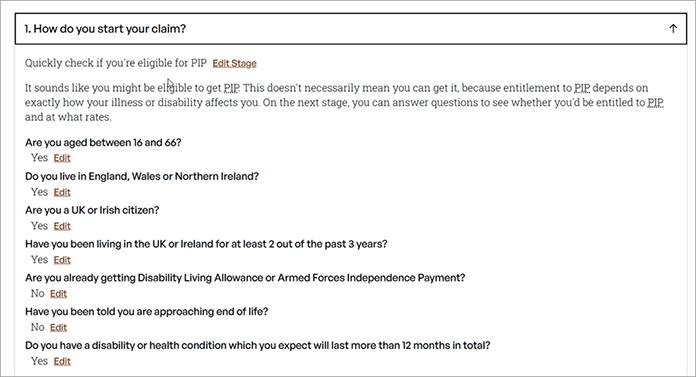
Under the summary in each section, you'll see a checklist of items needed before proceeding to the next stage of the application process.
The items you mark checked in the tool will be saved to the client session and visible when you next access the tool.
You can also see all your checklist in one place, in the adviser homepage, allowing you an overview of what’s still missing.
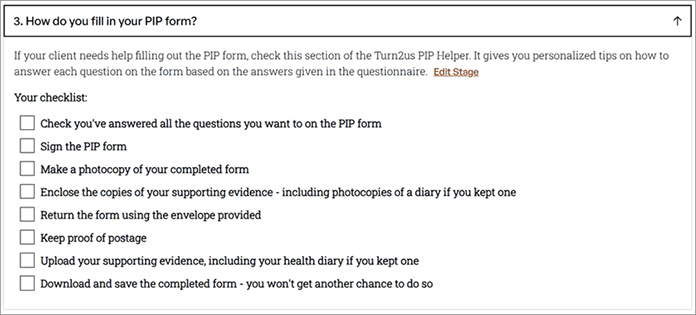
On the adviser homepage you can access the case management tools: find clients, edit client details, open or save client sessions or share your session with a client.
We’ll review these adviser features further down.
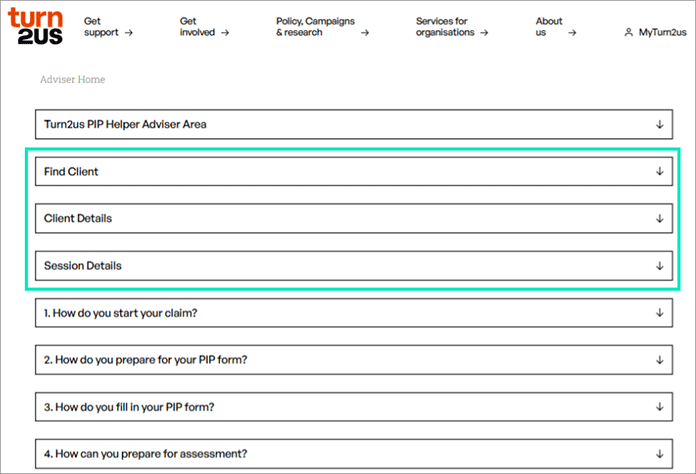
The adviser features
There are three key adviser features, designed to allow you to work with clients.
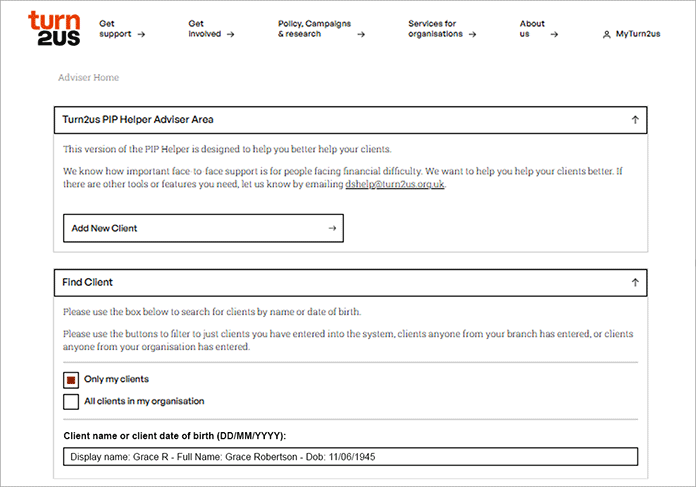
As an adviser, you can manage any number of clients. They are displayed in a list, but you can also search by name or reference number.
You always have the option to view and edit client details.
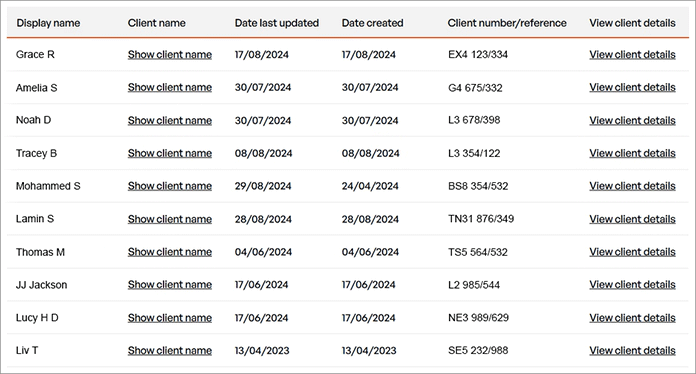
In the adviser version of the Turn2us PIP Helper, you can save a client session and return to edit it as you progress through the application process.
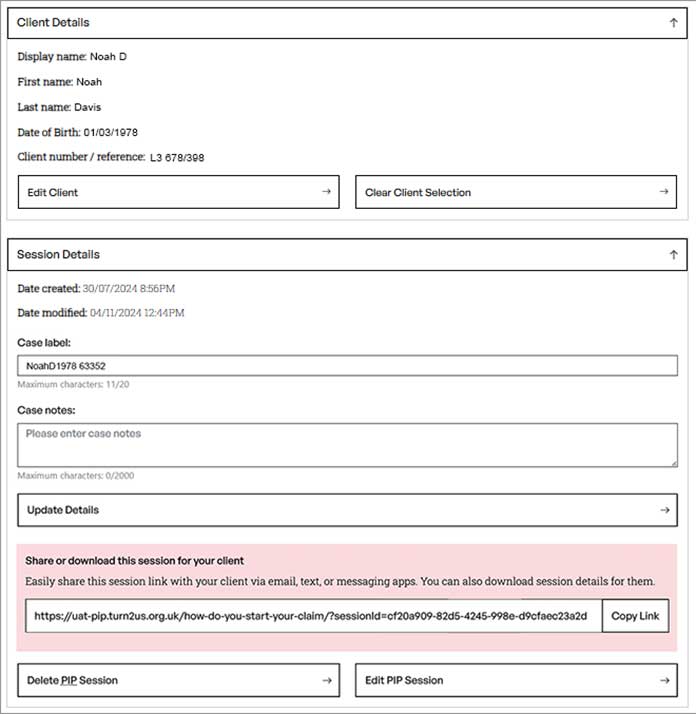
Under Session Details, there’s a unique link that allows you to share the session with your client.
This allows them to review their answers or continue their session in their own time.
We’ll discuss how this works in the next section.
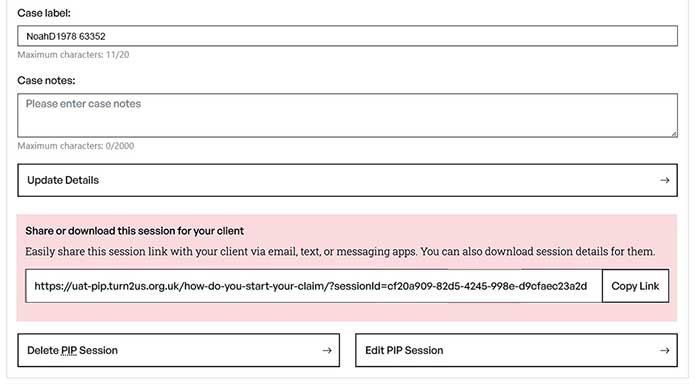
Sharing client sessions
Sharing the session with your client allows them to review the content, to work together with you or to take over the session, depending on how you decide to proceed.
Lets take a closer look at the two options.
If the client opens the session using the shared link and without creating their own individual user account, they can view and edit the content, but you remain the owner of the session.
The changes they make will be visible to you, too, and you continue to have access to view and edit it.
If your client chooses to they can create their own individual user account and take over the application continuing on their own.
In your adviser area, you will still see the client session and any changes your client makes in their own individual user account. However, you won't be able to edit any answers given.
Knowledge check
Question 1: Why is it important to sign up and log in to the Turn2us PIP Helper?
- It allows the individual user to save and retrieve data for future stages of their PIP claim.
- It automatically submits the PIP claim to the DWP.
- It provides access to exclusive videos and resources.
Question 2: Which version of the Turn2us PIP Helper allows you to save a session and re-access it later?
- Public version
- Individual user version
- Adviser version
Question 3: Once my client has created their own individual user account, I can still make amendments to their application.
- True
- False
Question 4: What is the main difference in the homepage for logged-in advisers?
- It shows videos and more content prominently.
- It hides most content and provides quick access to frequently used tools.
- It offers a completely new set of features unrelated to the tool.
See below for answers.
(1) Signing up for the PIP Helper allows you to save your progress and continue the session next time you log in.
(2) & (3) Both the individual user version and the adviser version allow you to save and re-access your session. The adviser version also allows you to save multiple client sessions.
(2) Once your client has created their own individual user account, only they will be able to make changes to it. They can still receive help from you, but they will need to log in and make the changes.
(2) The homepage has a different look for logged in advisers, allowing a better workflow with quick access to the most visited parts of the tool.
Module 3 summary
You have completed Module 3. These are the key takeaways:
- The Turn2us PIP Helper adviser version's features include managing multiple clients, saving and editing a client session and sharing the session with your client.
- Logging in to the PIP Helper, either with an individual account or an adviser account, allows you to save your progress and continue the session next time you log in.
- The layout of the adviser homepage helps you work with clients. Here you can access the case management tools, see a summary view for each section and you get quick access to checklists.
- Sharing and using the client session link allows you to work together with your client: both of you can edit the same session.
- Your client also has the chance to create their own individual account and continue their session independently.